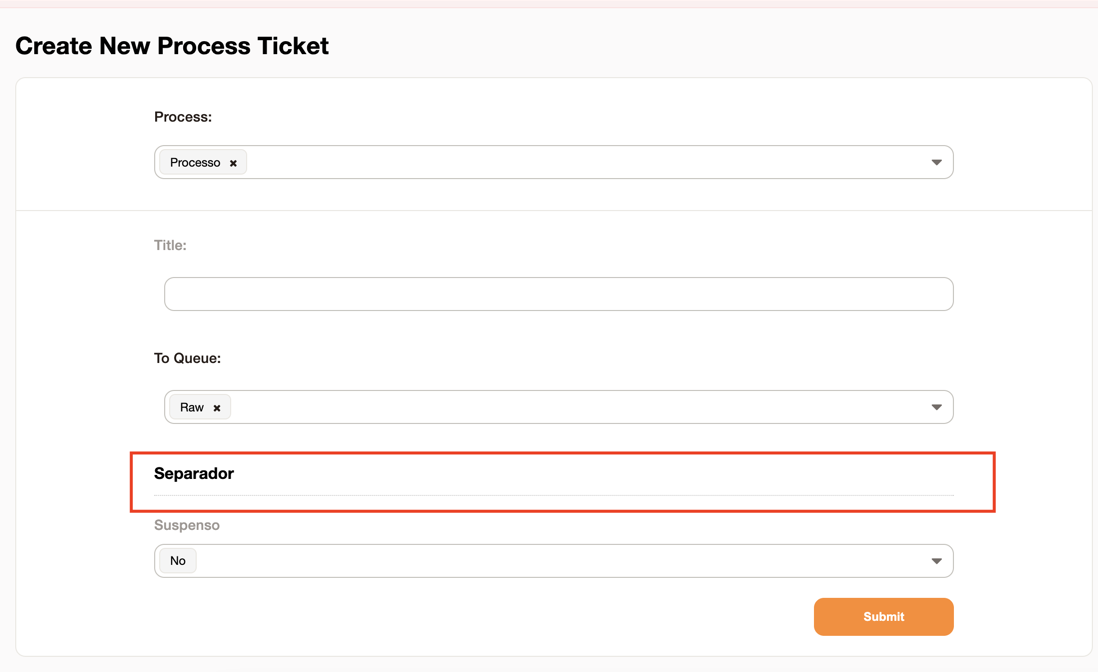InBox DynamicFieldSet
Version 7.0.1
Creation date 2019/07/04
Resources
This module allows you to add a dynamic fields divider.
Prerequisites
Framework
The following Znuny framework versions are supported:
- [7.0.x]
Modules
The following modules are required:
- InBox Core 7.0.1 or higher
Operational system
The following operating systems are required:
- [None]
Third Party Software
The following third-party software is required:
- [None]
Installation
bin/znuny.Console.pl Admin::Package::Install /path/to/InBox\ DynamicFieldSet-7.0.1.opm
Settings
This module can be configured via System Configuration in the administrative interface. The following configuration options are available:
InBox::DynamicFieldSet::Core###SaveValueInHistory
If the field save your updates in the ticket history is enabled.
Creating a dynamic field of type FieldSet
To create a dynamic field of type FieldSet, go to: "Overview > Dynamic Fields". When loading the page, add, under "Actions", a new field "Ticket" of type FieldSet.
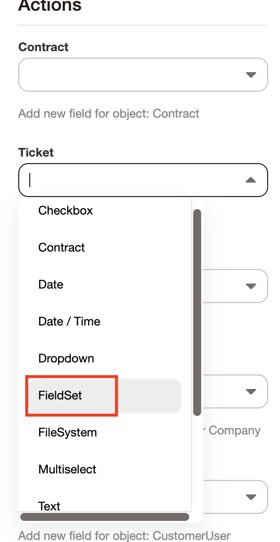
After registering the dynamic field, click on "Send" in the lower corner.
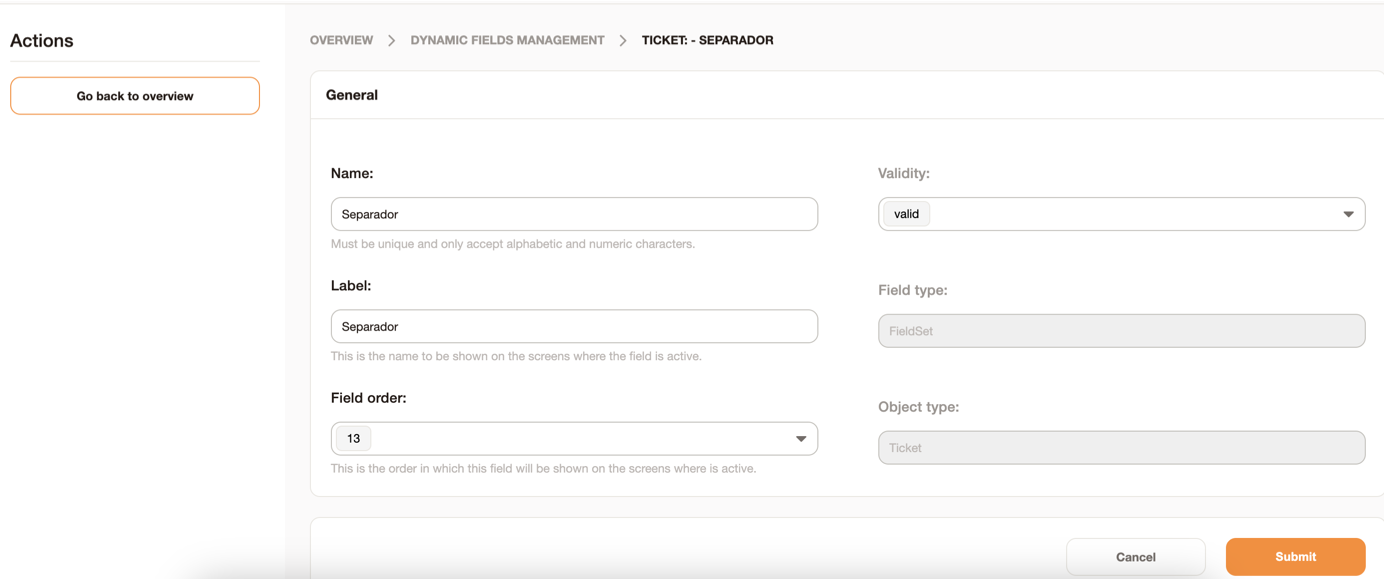
Creating a process
To create a process, go to "Overview > Process Management". When loading the page, click on "Create New Process".
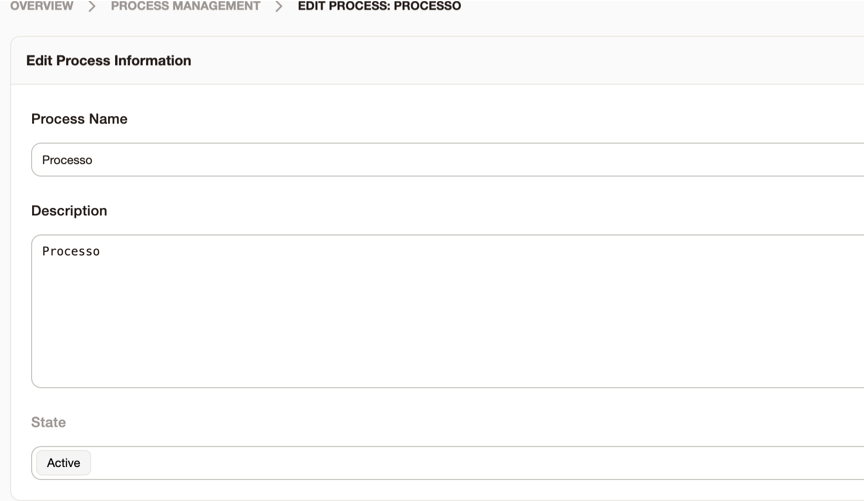
Click "Save" after registering the process.
After returning to the Process Management screen, click on "Activity Windows > Create New Activity Window".
Drag your dynamic fields under "Fields" and, between those you want to place a divider, add the dynamic field of type FieldSet created earlier.
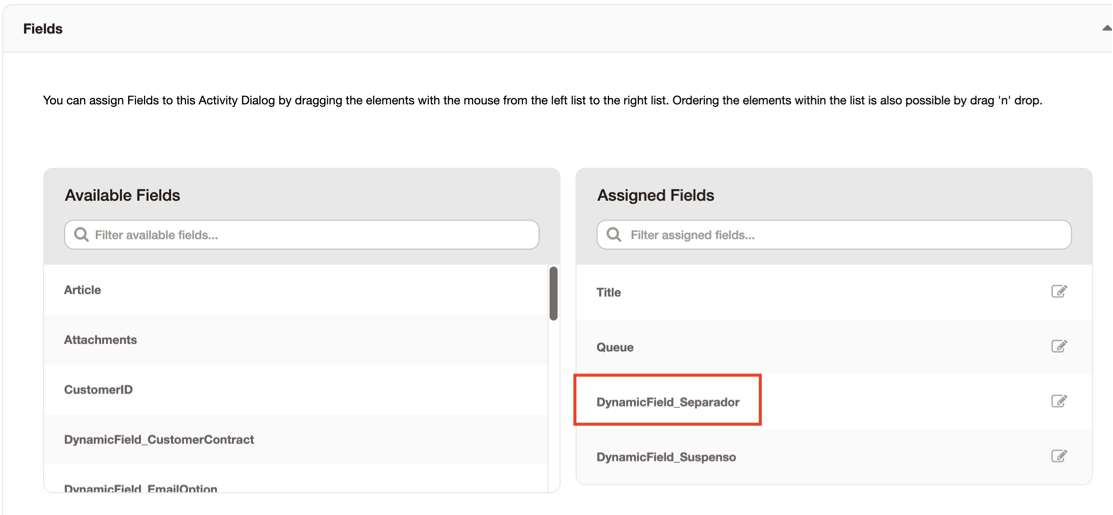
After saving and returning to the "Process Management" screen, click on "Activities > Create New Activity".
Add the Window created earlier and save.
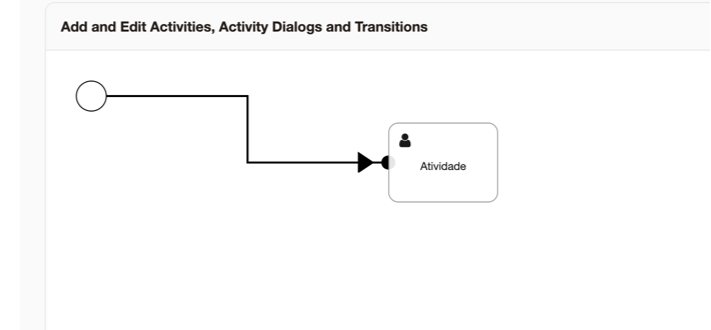
Returning to the "Process Management" screen, drag the name of the created activity to "Add and Edit Activities, Activities Windows and Transitions".
Keep the "Edit Process Information" status as Active.
Click "Save and Finish" and "Deploy All Processes".
Usage
Using the module
After the configuration is done, go to "Invoices > New call via process".
Add the process created earlier. After loading the page you will be able to observe the effect of the dynamic field.